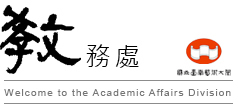114學年度第2學期選課時間:115年2月23日(中午12:30 起)至3月6日。(此二週為加退選週需確定選課)
Course selection time for second semester of the 2025 academic year: from 12:30 PM, Feb. 23 to Mar. 06. (These two weeks are the Course Add and Drop, so the result will be unchangeable after this stage.)
選課程序:
Course selection procedures
1. 由學校首頁進入「校園 e 化」→「學生資訊系統」,或逕入教務處「學生專區」→「學生資訊系統」。
1. From TNNUA’s Chinese homepage, go to "E-Campus (校園e化)" → "Student Information System (學生資訊系統)"; or go to the Academic Affairs Division page (in Offices (行政單位)) and choose “Student Area (學生專區)”→ "Student Information System (學生資訊系統)".
2.學生輸入個人帳號及密碼
※注意事項:學生首次登入選課系統之密碼為加大寫英文碼之身分證號,學生首次登入後,可在網頁上更改密碼,爾後則請以更改後之新密碼登入。
2. Each student enters his/her personal account and password.
※Notes: The password for a student to sign in to the Student Information System for the first time is your national ID number with its capital letter. After signing in for the first time, it is recommended that the student changes the password on the page “Changing Password (變更密碼)”. Please sign in with the new password afterwards.
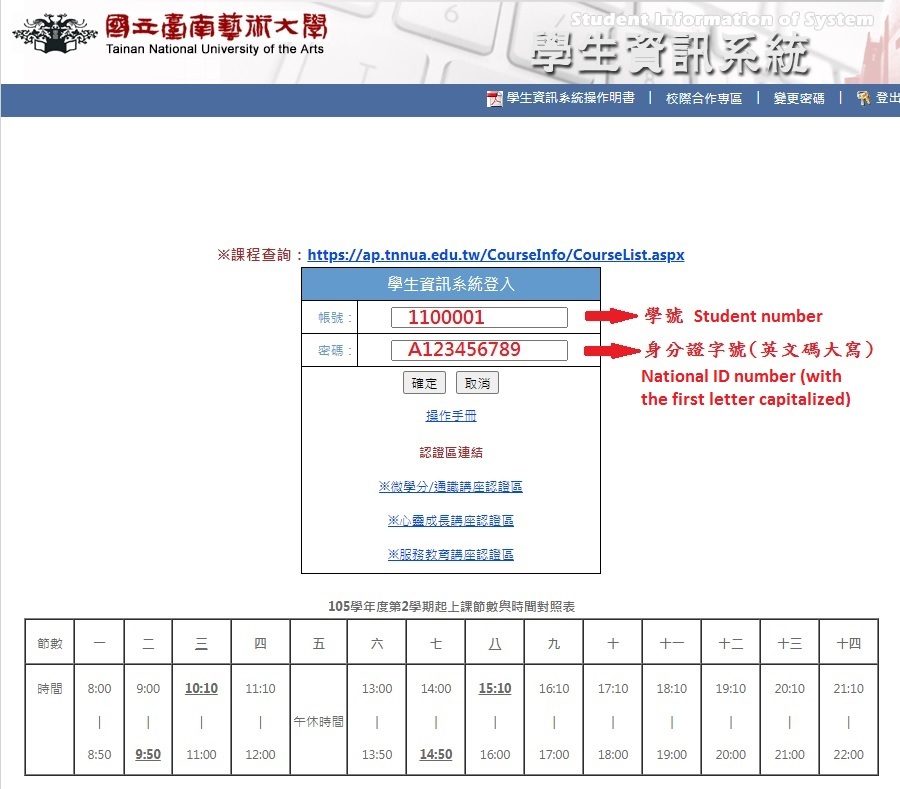
3.[選課]作業。
3. Course selection
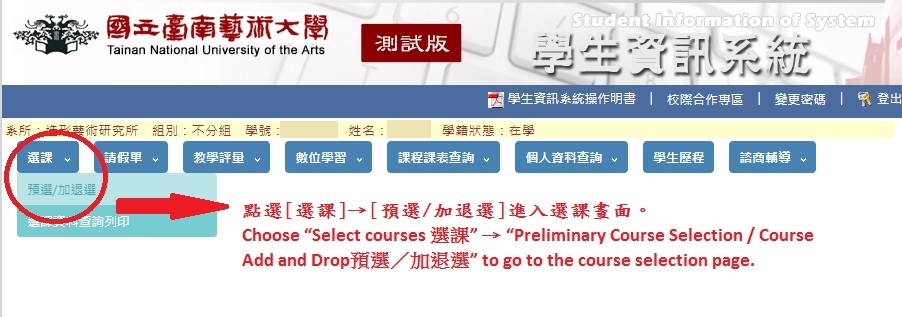
4.勾選課程完畢按[加選]鍵送出。
4. After selecting courses, press the “Add (加選)” button to send the result.
![4.勾選課程完畢按[加選]鍵送出。 4. After selecting courses, press the “Add (加選)” button to send the result. 4.勾選課程完畢按[加選]鍵送出。 4. After selecting courses, press the “Add (加選)” button to send the result.](/var/file/3/1003/img/39/890946068.jpg)
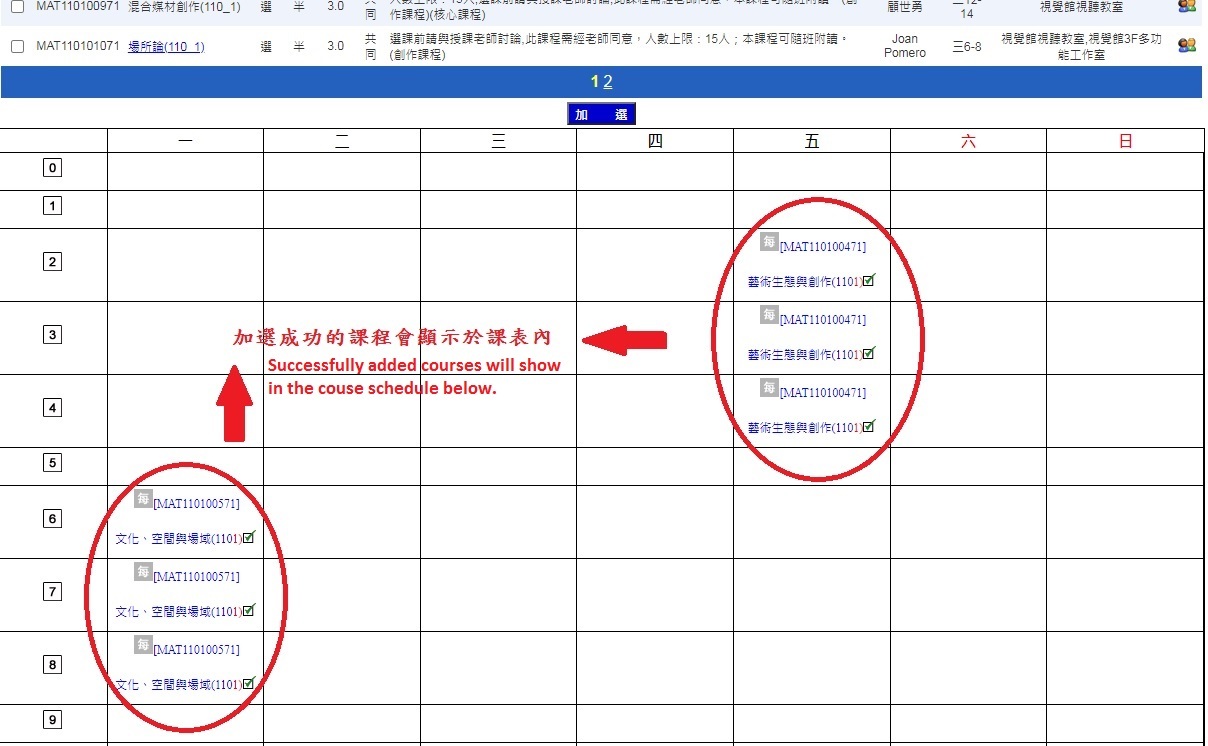
5.確認課程無誤後,列印選課確認單。
5. Make sure the result is correct, then print the course selection confirmation sheet.
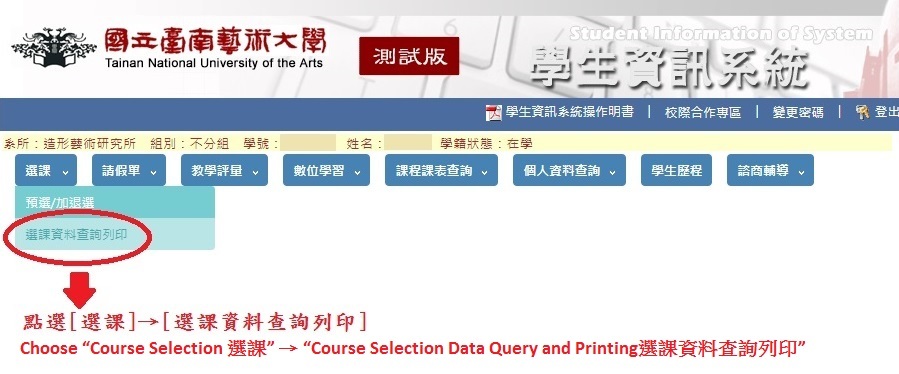
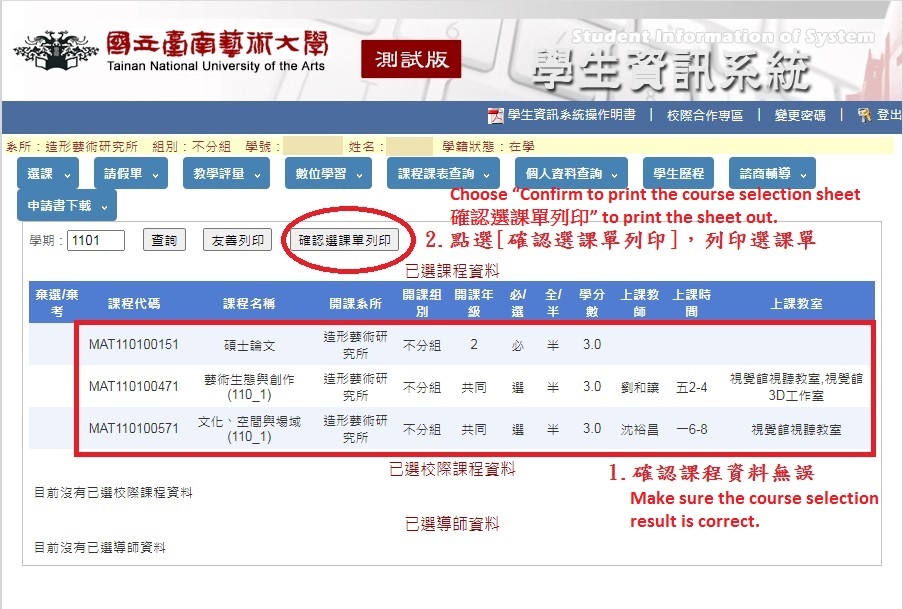
6.離開畫面(切記關閉選課視窗並登出系統,減少選課資料遭他人更改之情事)。
6. Close the page (remember to close the course selection window and sign out to reduce the possibility of others changing the course selection information).
7.繳費並繳回選課確認單至課務組(一貫制及大學部學生無需繳費者,選課確認單需繳至系辦公室)。
7. Pay the fee and return the course selection confirmation sheet to the Curriculum Section of the Academic Affairs Division (for 7-year program students and university students who do not need to pay, please submit the course selection confirmation sheet to respective department offices).